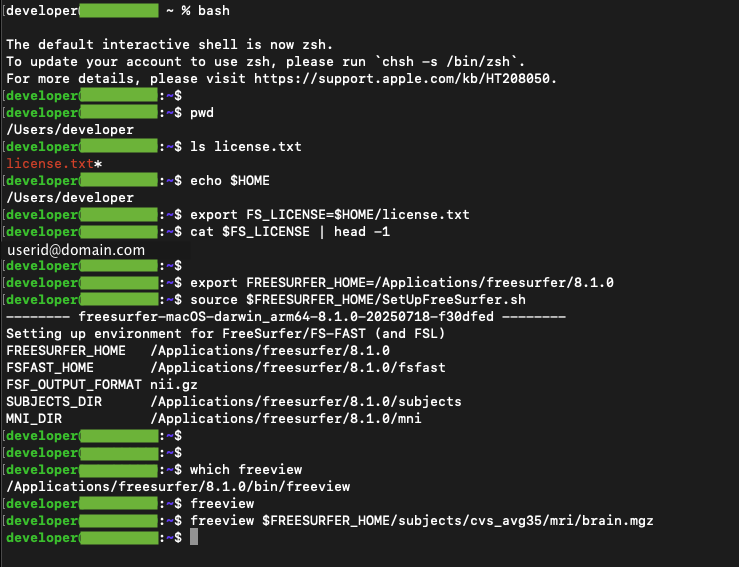| Deletions are marked like this. | Additions are marked like this. |
| Line 80: | Line 80: |
| $ bash | % bash |
| Line 133: | Line 133: |
| Screenshot of terminal session with the setup for the license, freesurfer environment, and running freeview: | |
| Line 134: | Line 135: |
|
==== OLD ==== The screen shots below show the steps to allow the freesurfer unsigned installer to run. This includes opening the '''System Preferences''' panel found under the Apple logo pull down menu in the uppermost left hand corner of the Mac display. Once in the System Preferences panel, click on the '''Network and Security''' icon to bring up the panel that will allow you to click on OK to run the installer. If your Mac user account has sudo privileges (the default for the account created on a brand new machine setup out of the box), then you should not need to use an administrators password to unlock the padlock in the Network and Security panel. Double click on the installer icon to start the install process. {{attachment:MacOS_install_info.png}} ... the installer will start to verify, and not find a signature... {{attachment:MacOS_verify_1.png}} ... allow the security exception ... {{attachment:MacOS_verify_2.png}} ... from the Apple logo pull down menu (upper left hand screen corner) select '''System Preferences''' ... ... click on '''Security & Privacy''' icon ... {{attachment:MacOS_verify_3.png}} ... allow the security exception ... {{attachment:MacOS_verify_4.png}} ... with the override, the installer should finish verifying ... {{attachment:MacOS_verify_5.png}} ... allow the security exception ... {{attachment:MacOS_verify_6.png}} ==== Allow Installer to Write Files ==== You should now see the first or "Introduction" splash screen of the installer. The screen shots below show the steps for running the package installer; these include agreeing to the license, selecting the install destination, and allowing the installer to transfer files. {{attachment:MacOS_install_1_8.png}} {{attachment:MacOS_install_2_8.png}} {{attachment:MacOS_install_3_8.png}} {{attachment:MacOS_install_3_8_1.png}} {{attachment:MacOS_install_4_8.png}} ... enter userid and password for a user with admin privileges ... {{attachment:MacOS_install_EnterPasswd.png}} {{attachment:MacOS_install_5_8.png}} {{attachment:MacOS_install_6_8.png}} {{attachment:MacOS_install_7_8.png}} {{attachment:MacOS_install_8_8.png}} After the installer program exits, use the terminal window to setup the environment with the same commands listed above except that the path for '''FREESURFER_HOME''' is now '''/Applications/freesurfer/7.1.1'''. {{{ $ export FREESURFER_HOME=/Applications/freesurfer/7.1.1 $ export SUBJECTS_DIR=$FREESURFER_HOME/subjects $ source $FREESURFER_HOME/SetUpFreeSurfer.sh -------- freesurfer-darwin-macOS-7.1.1-20200429-3a03ebd -------- Setting up environment for FreeSurfer/FS-FAST (and FSL) WARNING: /Users/synpro/freesurfer/fsfast does not exist FREESURFER_HOME /Applications/freesurfer/7.1.1 FSFAST_HOME /Users/synpro/freesurfer/fsfast FSF_OUTPUT_FORMAT nii.gz SUBJECTS_DIR /Applications/freesurfer/7.1.1/subjects MNI_DIR /Users/synpro/freesurfer/mni $ which freeview /Applications/freesurfer/7.1.1/bin/freeview }}} Screenshot of loading a volume in freeview (using the same environment above). {{attachment:MacOS_run_freeview.png}} |
{{attachment:terminal_session_screenshot_rev2.png}} |
MacOS Install & Setup
Xquartz Prerequisite
The most recent version of the Xquartz (X-windows) framework should be installed on your system in order for the Freeview program (included in the Freesurfer distribution) to correctly display images. Locate the Xquartz application in the Utilities folder inside the Applications folder.
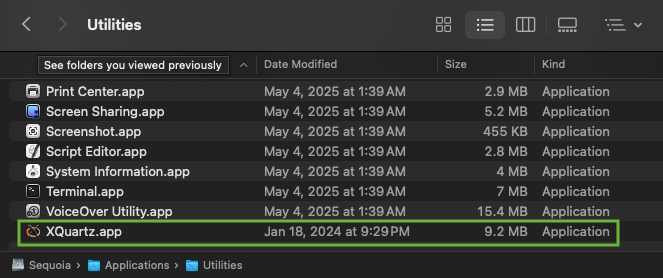
Right click on the Xquartz application, select "Get info" and note the version number reported in the pop-up "Get info" window. In the screenshot below Xquartz reports version 2.8.5 is installed on the system.
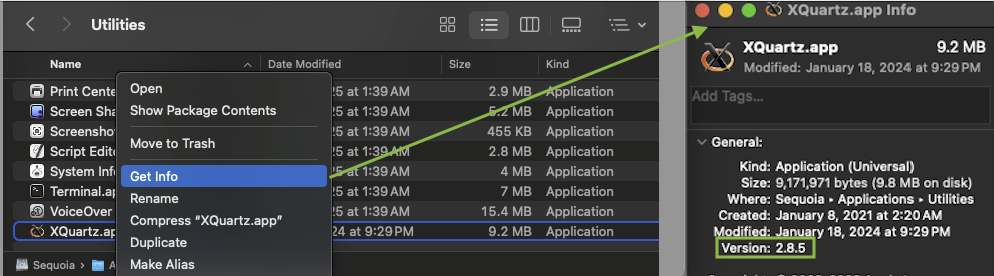
Route to the Xquartz web site in your browser and check the latest version listed there, Xquartz
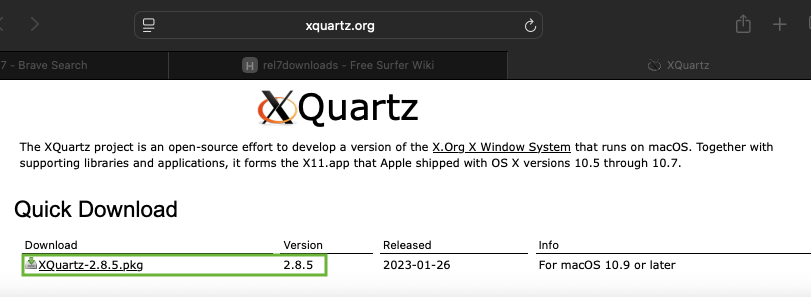
In the above screenshot, the latest version listed on the web site matches the version installed on the machine. If the version listed on the web site is however greater (or newer) than the version installed on your machine, then click on the link to download the latest Xquartz package and install it on your machine.
Once the latest Xquartz version is installed, check in a terminal window that it works to run a simple X-Windows program like x-clock.
$ xclock
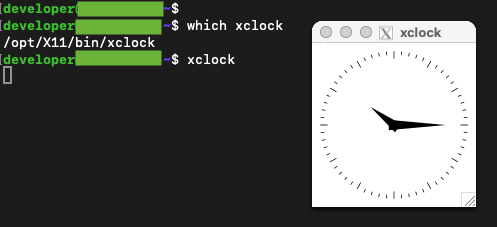
Remove an Existing Freesurfer Installation
Please note - if you already have a freesurfer distribution installed under /Applications/freesurfer, then it is strongly advised you rename or uninstall the existing freesurfer directory to be something other than freesurfer under /Applications. This is because the Mac pkg installer may complain about and/or clobber any existing freesurfer installation.
if you have been running an existing freesurfer 7.X or 8.X release, then chances are an uninstall script is available to run under $FREESURFER_HOME. In the example below the uninstall.sh script provided with the 7.1.0 release is used to uninstall it.
$ cd $FREESURFER_HOME $ sudo ./uninstall.sh Password: The following packages will be REMOVED: freesurfer-7.1.0 Do you wish to continue [Y/n]? Y [1/2] [DONE} Successfully deleted freesurfer information [2/2] [DONE} Successfully deleted freesurfer freesurfer 7.1.0 uninstalled
Using the Mac Package Installer
The screenshots and terminal commands listed below show how to install the pkg file and setup the Freesurfer environment on a a Silicon (darwin_arm64) Mac using the freesurfer 8.1.0 installer, freesurfer-macOS-darwin_arm64-8.1.0.pkg
if however, you are still using an older Mac with an Intel processor, you should instead download and install the Intel (darwin_x86_54) installer freesurfer-macOS-darwin_x86_64-8.1.0.pkg. The screenshots and terminal output should be similar for the Intel Mac.
You can download the Mac pkg installer file for the latest freesurfer release from the web page, freesurfer releases. In the screenshot below, the latest (8.1.0) release is downloaded thru a web browser by right clicking on the link, and then selecting "Download Linked File"
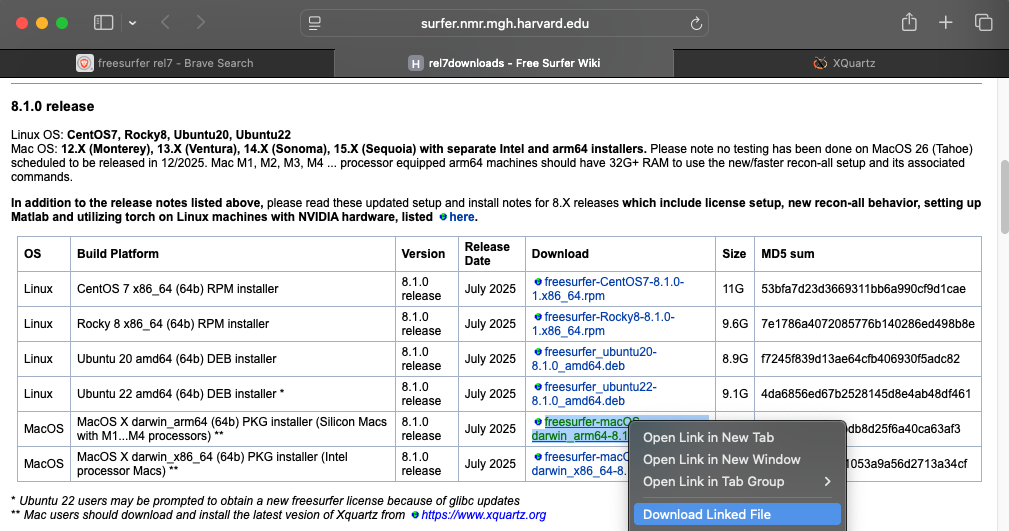
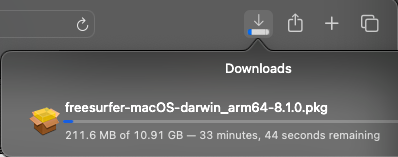
Once the download is complete, RIGHT CLICK on the pkg file icon with the mouse and select "Open With" --> "Installer app (default)". Right clicking (instead of double clicking) on the icon may prevent you from having to go into the System Security and Privacy preferences to make a security exception to install the package (which is currently unsigned).

The standard Mac installer will prompt you thru 6 steps in order to install the software; some of these steps may display more than 1 splash screen in which you provide input or select a choice. The 6 steps are:
- Introduction
- License
- Destination Select
- Installation type
- Installation
- Summary
The installer screens are shown below (in a 3 X 3 screenshot layout) annotated in green to indicate how they correspond to the steps above including the choices to select.

Setup the Freesurfer Environment
Once the install is complete, you can setup the freesurfer environment and test Freeview in a terminal window. All commands are run using the bash shell.
% bash The default interactive shell is now zsh. To update your account to use zsh, please run `chsh -s /bin/zsh`. For more details, please visit https://support.apple.com/kb/HT208050.
We recommend users set the FS_LICENSE environment variable (and/or define it in your shell initialization file, .bashrc, ,.cshrc, ...) so that a license file is always available in the shell. If you do not already have a license.txt file then please follow the link and fill out the form in order to have license.txt emailed to you, freesurfer registration form
In the examples below, the users home directory ($HOME) is /Users/developer. A license.txt file has already been copied to that location. The first line in the license file is the email address you used in the registration form for the license.
$ echo $HOME /Users/developer $ export FS_LICENSE=$HOME/license.txt $ cat $FS_LICENSE | head -1 userid@domain.com
Next, the bash shell to setup the freesurfer environment by setting FREESURFER_HOME followed by source'ing the setup scripts for a bash like shell. The output from source'ing the setup script is a short list of environment variables whose paths include the FREESURFER_HOME bas path.
$ export FREESURFER_HOME=/Applications/freesurfer/8.1.0 $ source $FREESURFER_HOME/SetUpFreeSurfer.sh -------- freesurfer-macOS-darwin_arm64-8.1.0-20250718-f30dfed -------- Setting up environment for FreeSurfer/FS-FAST (and FSL) FREESURFER_HOME /Applications/freesurfer/8.1.0 FSFAST_HOME /Applications/freesurfer/8.1.0/fsfast FSF_OUTPUT_FORMAT nii.gz SUBJECTS_DIR /Applications/freesurfer/8.1.0/subjects MNI_DIR /Applications/freesurfer/8.1.0/mni
Next, check the image viewing program Freeview can run and display a volume.
Launch Freeview from the command line in the terminal window as it may not work to launch Freeview via the Finder by double clicking on its application icon. First check that frevuiew is found and then launch "freeview" from the command line with no arguments to check it displays an empty window (no volue, surface, etc.. is displayed).
$ which freeview /Applications/freesurfer/8.1.0/bin/freeview $ freeview
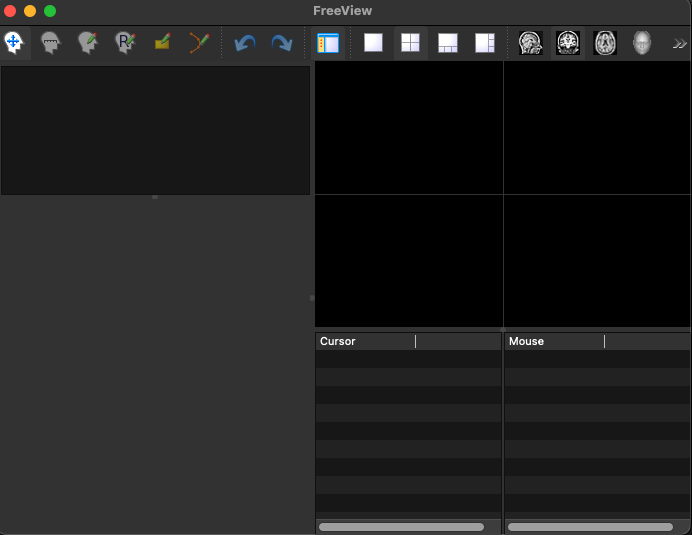
Then try running freeview so that it displays a volume, i.e., provide an example volume file from the Freesurfer distribution as an argument on the command line.
$ freeview $FREESURFER_HOME/subjects/cvs_avg35/mri/brain.mgz
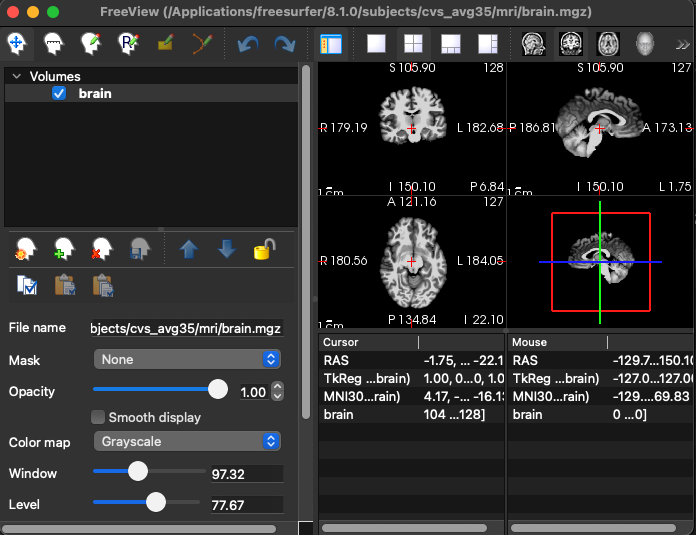
Screenshot of terminal session with the setup for the license, freesurfer environment, and running freeview: