| Deletions are marked like this. | Additions are marked like this. |
| Line 4: | Line 4: |
| This page details how to install !FreeSurfer on a Mac OS X machine, from download to set up. The full installation package provided by MGH includes support libraries and a sample data set. | |
| Line 5: | Line 6: |
| This page details how to install FreeSurfer on a Mac OS X machine, from download to set up. The full installation package provided by MGH includes support libraries and a sample data set. | Prerequisite: The Max OS X machine must have [[http://xquartz.macosforge.org/landing|XQuartz]] installed before installing !FreeSurfer. It will appear in the Finder under '''Applications -> Utilities -> XQuartz'''. |
| Line 7: | Line 8: |
| Prerequisite: The Max OS X machine must have XQuartz (X11) installed before installing FreeSurfer. It will appear in the Finder under '''Applications -> Utilities -> XQuartz'''. | {{attachment:XQuartz_screencapture.png}} |
| Line 9: | Line 10: |
|
{{attachment:install-x.jpg}} If it is not present it can be installed from the [[http://support.apple.com/kb/HT5293|XQuartz site]] The FreeSurfer software is distributed through the NMR download site. Look [[Download|here for the 'lion' download]], saving freesurfer-Darwin-lion-<release>-full.dmg to your local machine. It contains the FreeSurfer binaries, support software, and a sample data set, and may take a few minutes to download even on a fast connection. ## attachment:install-2filelisting.jpg |
The !FreeSurfer software is distributed through the [[Download|NMR download site]]. It contains the !FreeSurfer binaries, support software, and a sample data set, and may take a few minutes to download even on a fast connection. |
| Line 21: | Line 16: |
| Double click on the '''mpkg''' and the installation wizard will launch as a guide through the set up. |
Double click on the '''mpkg''' and the installation wizard will launch as a guide through the set up. If you get an error with the following window popup: {{attachment:install_error.png}} Then you need to allow adjust your security settings to allow applications from 3rd party developers to be installed. To do this go to '''System Preferences -> Security & Privacy -> General'''. Click the lock on the bottom left to make changes and under '''Allow applications downloaded from:''' select '''Anywhere'''. {{attachment:allow_anywhere.png}} |
| Line 35: | Line 36: |
| It is best to perform the setup described at this point in time (that is, add the lines to your .cshrc or .bashrc file), although you can perform this later if you want. |
Regardless of what the instructions in the '''Read Me''' screen say, the best way so automatically load !FreeSurfer whenever a terminal window is opened is to add the following lines to the '''.profile''' file in your home directory: {{{ export FREESURFER_HOME=/Applications/freesurfer source $FREESURFER_HOME/SetUpFreeSurfer.sh }}} |
| Line 83: | Line 89: |
| Lastly, if you intend to run recon-all (the processing script which can run for 24 hours) on your mac, we recommend setting your Power Adapter Energy Settings to 'Never' sleep, otherwise recon-all will only run when you are logged-in. |
Lastly, if you intend to run recon-all (the processing script which can run for 24 hours) on your mac, we recommend setting your Power Adapter Energy Settings to 'Never' sleep, otherwise recon-all will only run when you are logged-in. This is done under '''System Preferences -> Energy Saver'''. {{attachment:no_sleep.png}} |
FreeSurfer Mac OS X Installation and Setup
This page details how to install FreeSurfer on a Mac OS X machine, from download to set up. The full installation package provided by MGH includes support libraries and a sample data set.
Prerequisite: The Max OS X machine must have XQuartz installed before installing FreeSurfer. It will appear in the Finder under Applications -> Utilities -> XQuartz.
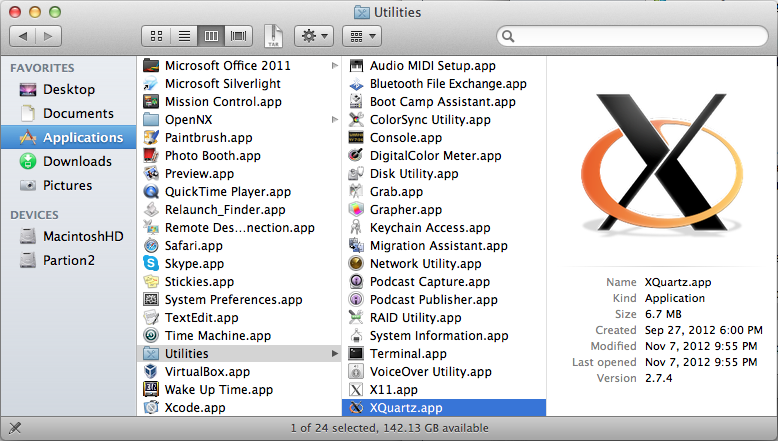
The FreeSurfer software is distributed through the NMR download site. It contains the FreeSurfer binaries, support software, and a sample data set, and may take a few minutes to download even on a fast connection.
Once the dmg has been downloaded, double click on it in the Finder to expand the package, which will result in the following:
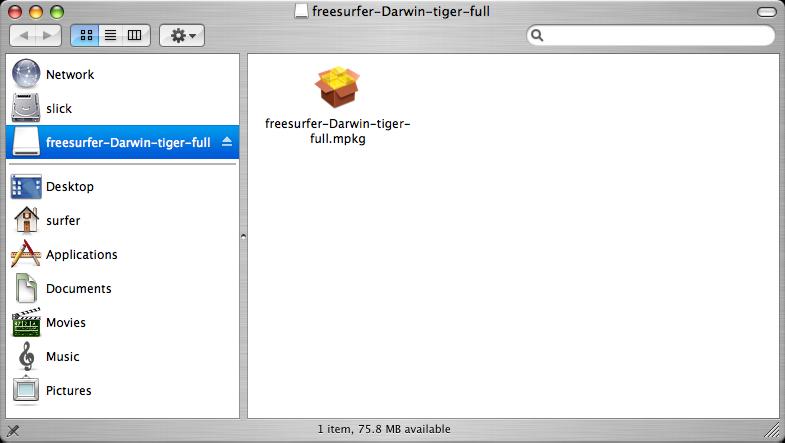
Double click on the mpkg and the installation wizard will launch as a guide through the set up. If you get an error with the following window popup:
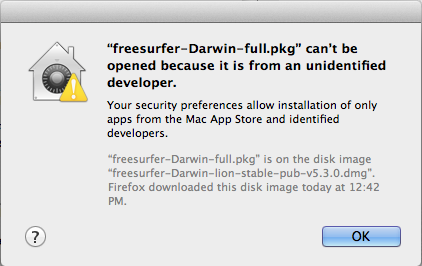
Then you need to allow adjust your security settings to allow applications from 3rd party developers to be installed. To do this go to System Preferences -> Security & Privacy -> General. Click the lock on the bottom left to make changes and under Allow applications downloaded from: select Anywhere.
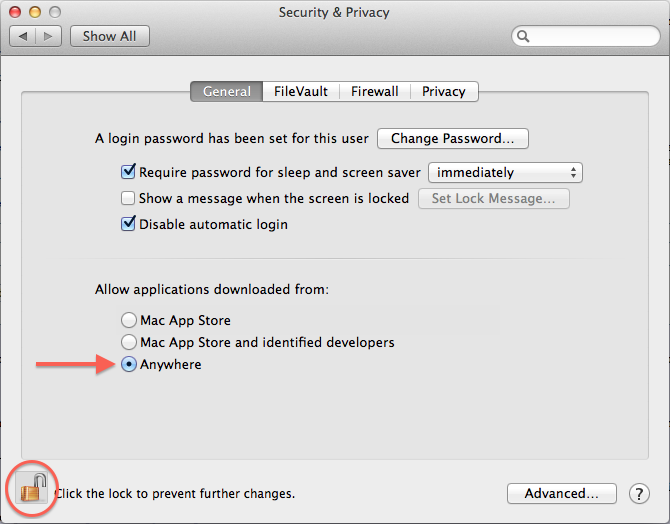
After the package integrity has been verified, the introductory screen will appear.
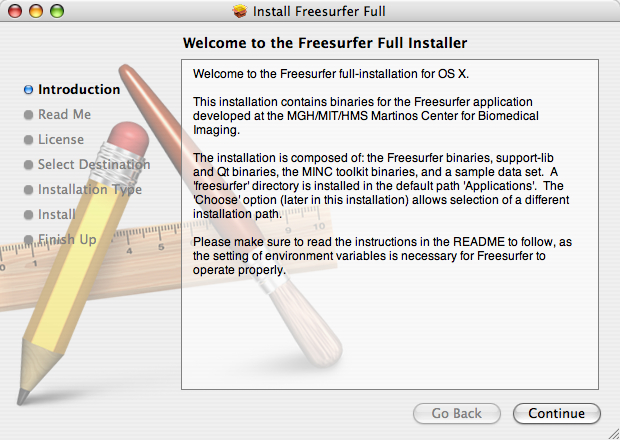
Click on Continue, and read the explanatory text on the Read Me screen, as it contains information useful during the next stage of the installation:
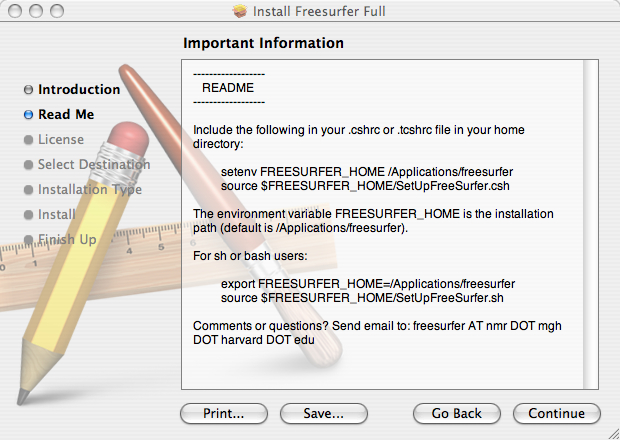
Regardless of what the instructions in the Read Me screen say, the best way so automatically load FreeSurfer whenever a terminal window is opened is to add the following lines to the .profile file in your home directory:
export FREESURFER_HOME=/Applications/freesurfer source $FREESURFER_HOME/SetUpFreeSurfer.sh
Click on Continue, and read the end user license agreement, scrolling down using the bar along the right side of the window.
Click on Continue and a window will appear with the option to agree or disagree to the license.
Click on Agree, and the next screen will appear. Select where to install the software. The directory /Applications on the selected disk will be used. If you wish to install to a different directory, click on Choose and select an alternate installation location.
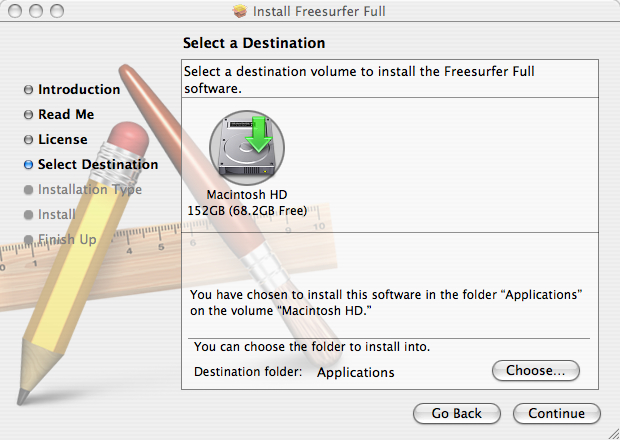
Click on the hard drive on which to install the software; that icon will highlight (if it has not been already selected, which may occur if only one disk is installed).
Click on Continue to confirm the disk selection.
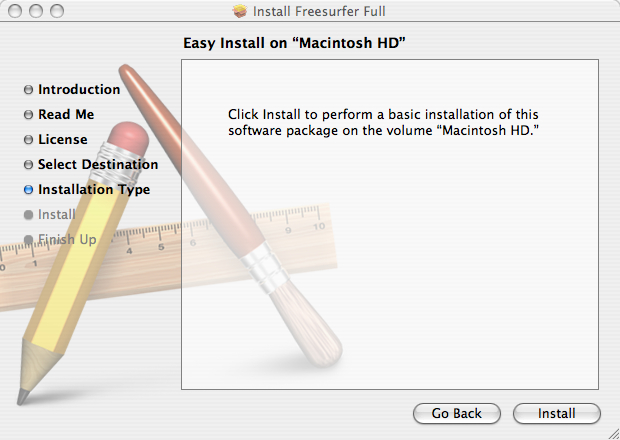
Click on Install and the package will begin to be installed on the designated hard drive.
The installer may then optimize the hard drive for performance.
Once the optimization is finished, the installation process is successfully concluded:
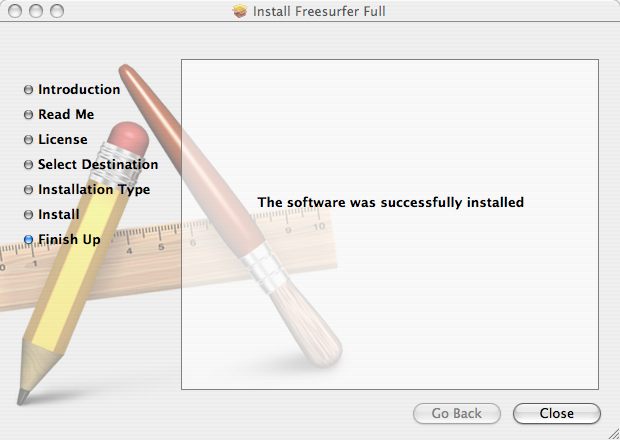
If you encounter errors during the installation, while still in the Installer, and Installer is still the primary application, click the Window -> Installer Log menu item to show the error log to see why installation failed.
Otherwise, click on Close to exit the installer.
Lastly, if you intend to run recon-all (the processing script which can run for 24 hours) on your mac, we recommend setting your Power Adapter Energy Settings to 'Never' sleep, otherwise recon-all will only run when you are logged-in. This is done under System Preferences -> Energy Saver.
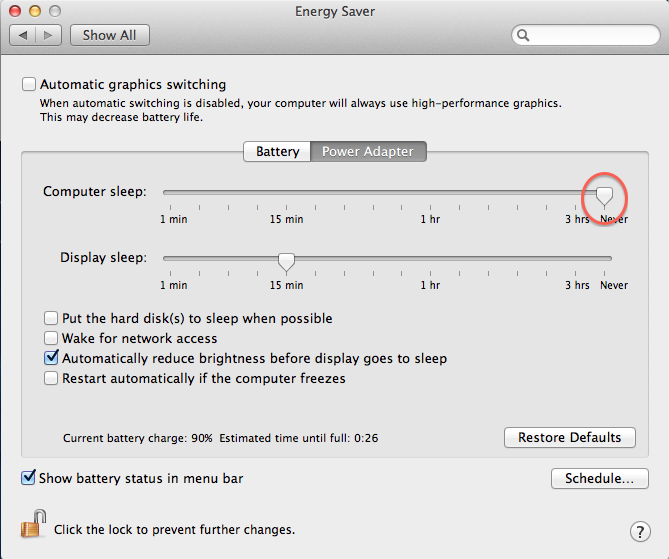
Setup and configuration of the environment is described next.
